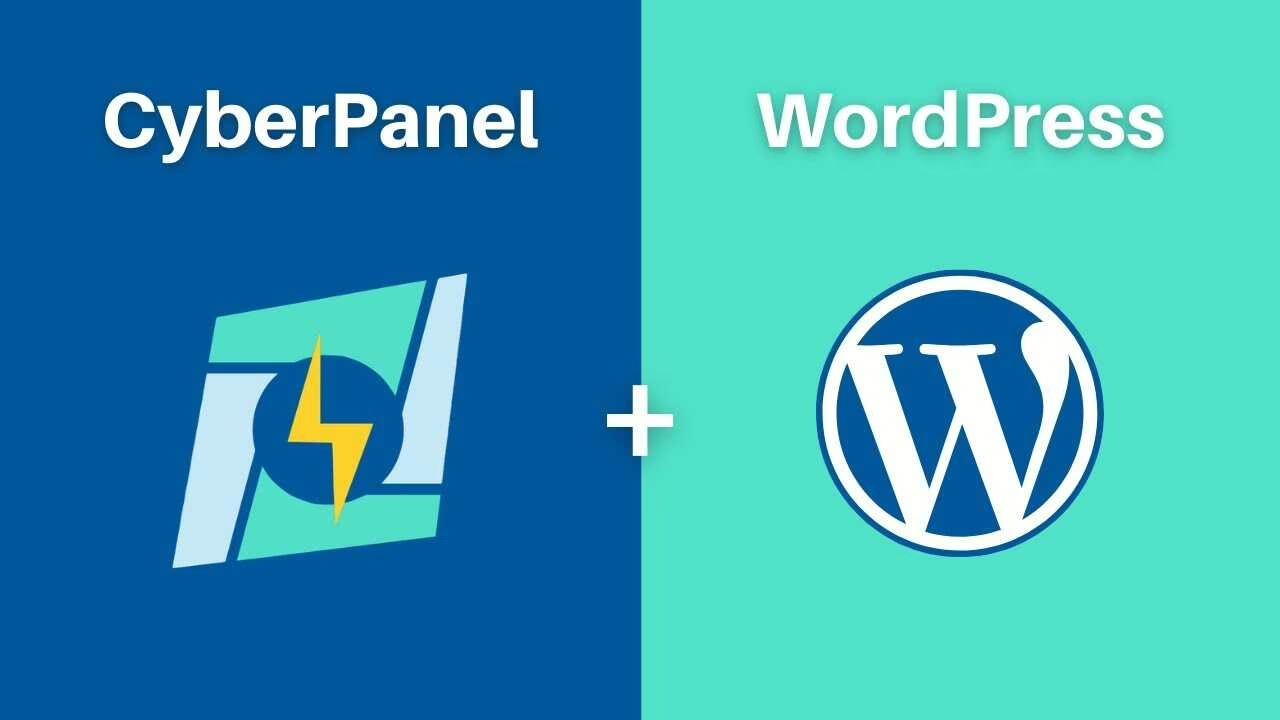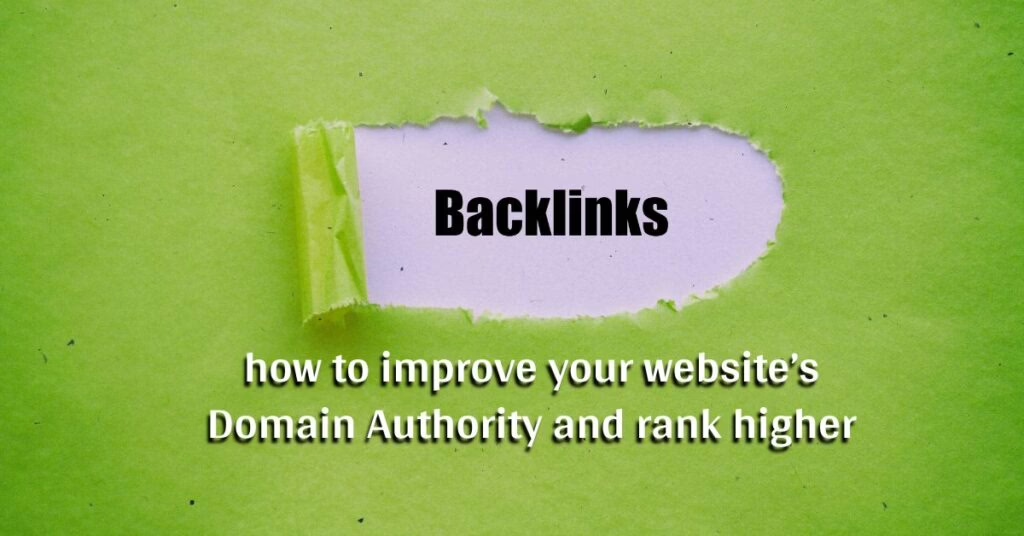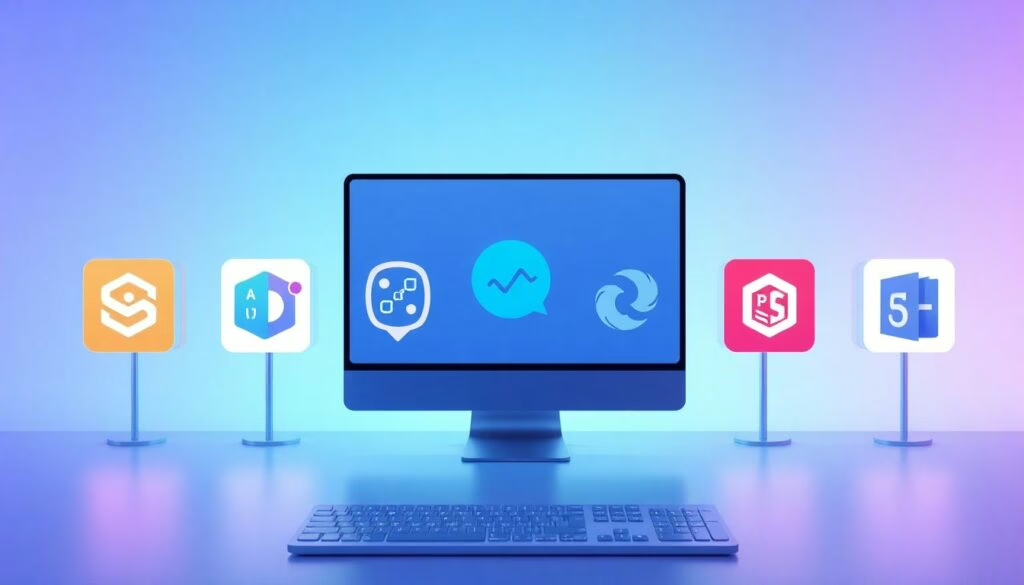Introduction
Cyberpanel is a free and open-source control panel that provides a simple and user-friendly interface to manage your web hosting needs. One of its key features is the ability to create and manage WordPress websites. In this article, we will guide you step-by-step on how to create a WordPress website in Cyberpanel.
Step 1: Sign up for Cyberpanel Hosting
To start, you will need to sign up for Cyberpanel hosting. This can be done by visiting the Cyberpanel website and selecting a hosting package that suits your needs. Once you have signed up and logged in to your account, you will be taken to the Cyberpanel dashboard.
Step 2: Install WordPress
The next step is to install WordPress. Cyberpanel has a one-click installer for WordPress, which makes the process quick and easy. To access the one-click installer, go to the “Applications” section in the Cyberpanel dashboard and select “WordPress”. From here, you can choose the domain where you want to install WordPress, and select the version of WordPress that you want to use.
Step 3: Set Up WordPress
Once you have installed WordPress, you will be taken to the WordPress setup page where you can configure your website. You will need to enter your website title, admin username and password, and your email address. After you have filled in the required information, click on the “Install WordPress” button to complete the setup process.
Step 4: Customize Your Website
Once you have successfully installed WordPress, you can start customizing your website to meet your specific needs. You can do this by logging in to your WordPress dashboard and selecting the “Appearance” option. From here, you can choose a theme, add widgets, and customize the look and feel of your website.
Step 5: Add Content to Your Website
The next step is to add content to your website. You can do this by going to the “Posts” or “Pages” section in the WordPress dashboard and clicking on the “Add New” button. From here, you can create and publish posts and pages on your website. You can also add images, videos, and other media to your posts and pages to make them more engaging.
Step 6: Install Plugins
WordPress has a large library of plugins that you can use to add new features and functionality to your website. To install plugins, go to the “Plugins” section in the WordPress dashboard and click on the “Add New” button. From here, you can search for and install the plugins that you need for your website.
Conclusion
Creating a WordPress website in Cyberpanel is a straightforward process that can be completed in just a few simple steps. With the one-click installer, you can have your website up and running in no time. From there, you can customize your website and add content to make it truly your own. By following this step-by-step guide, you can create a professional and functional WordPress website in no time.