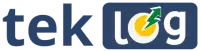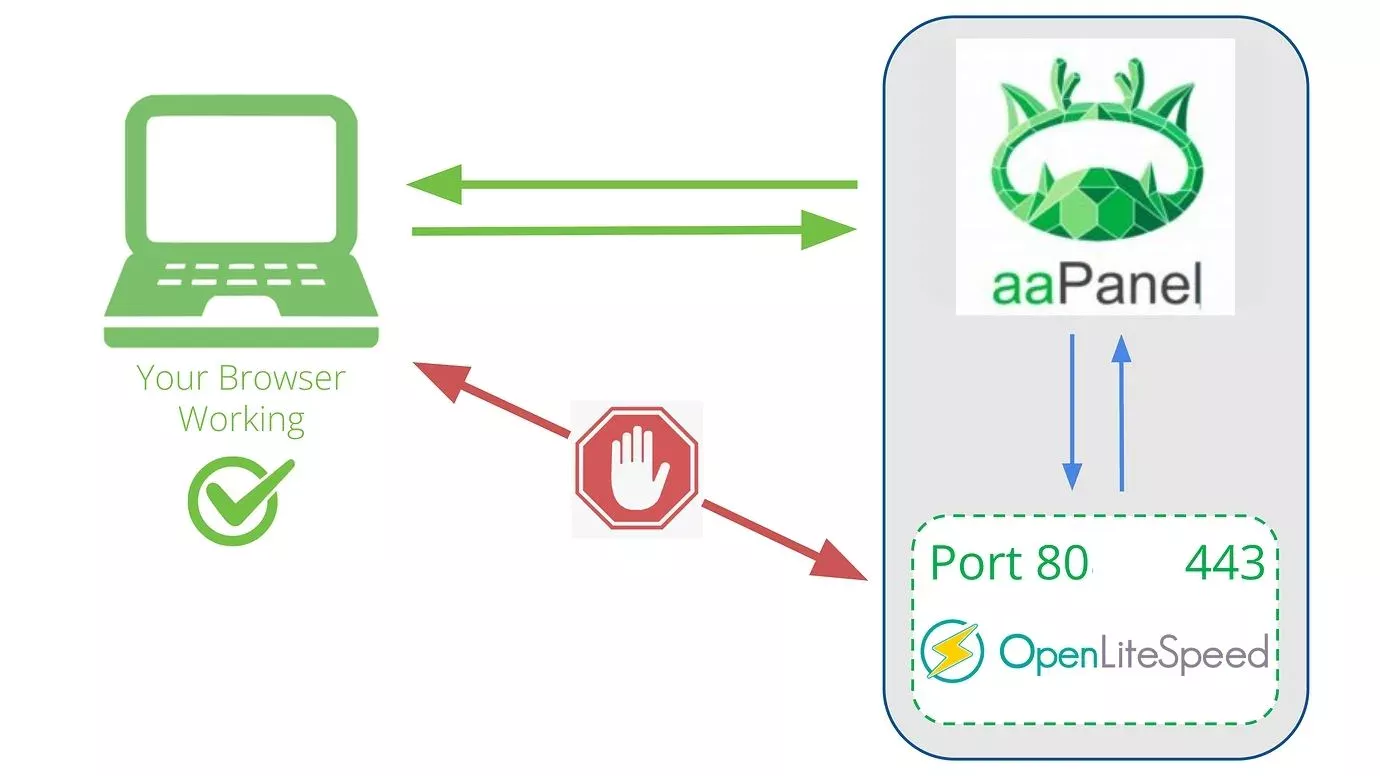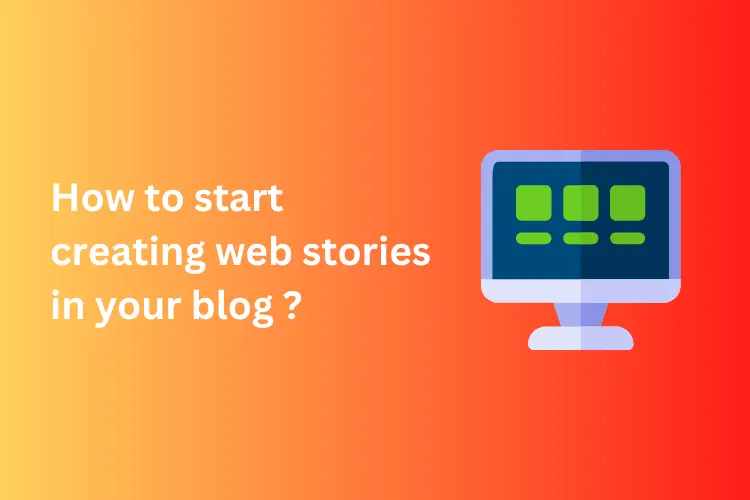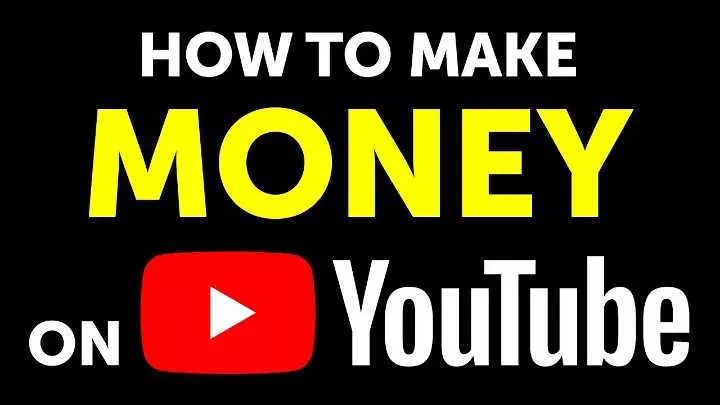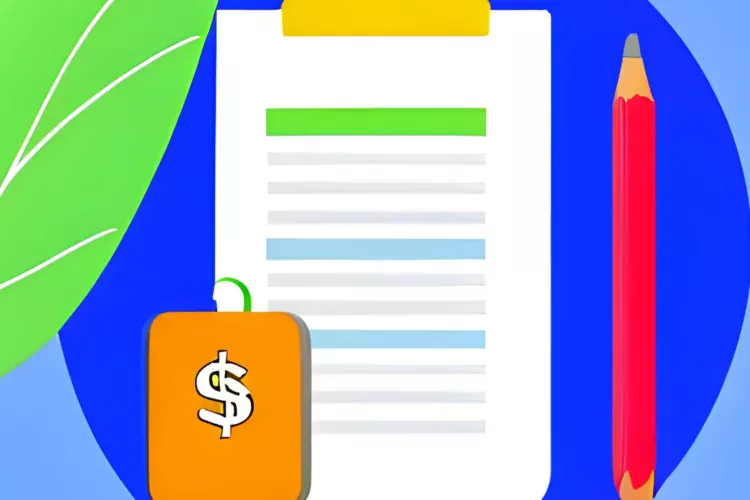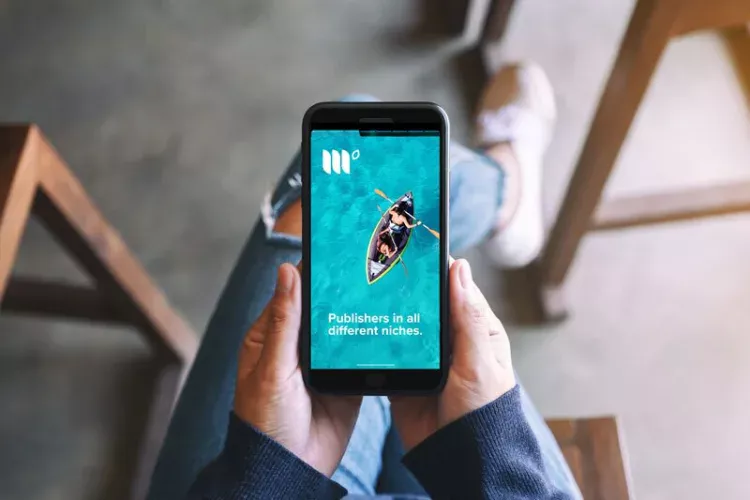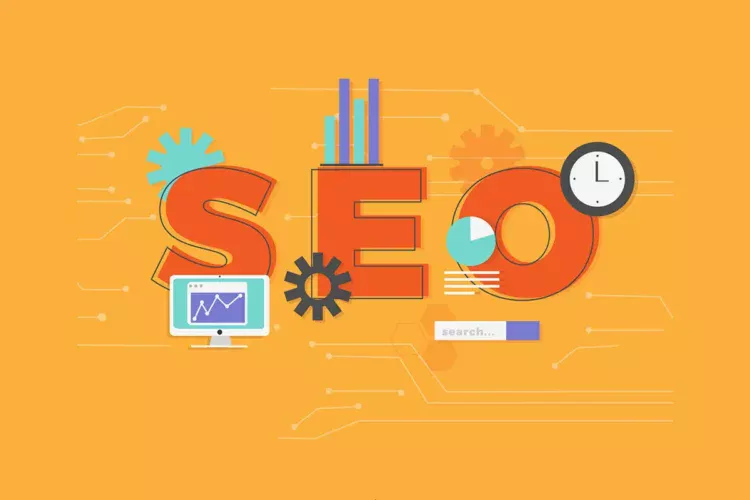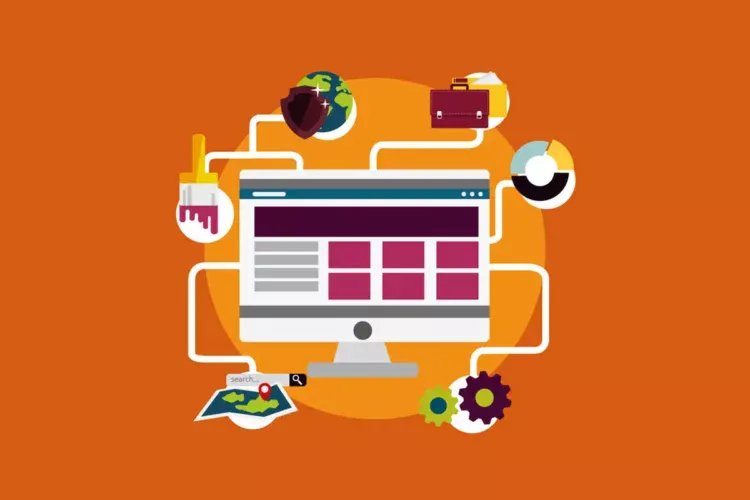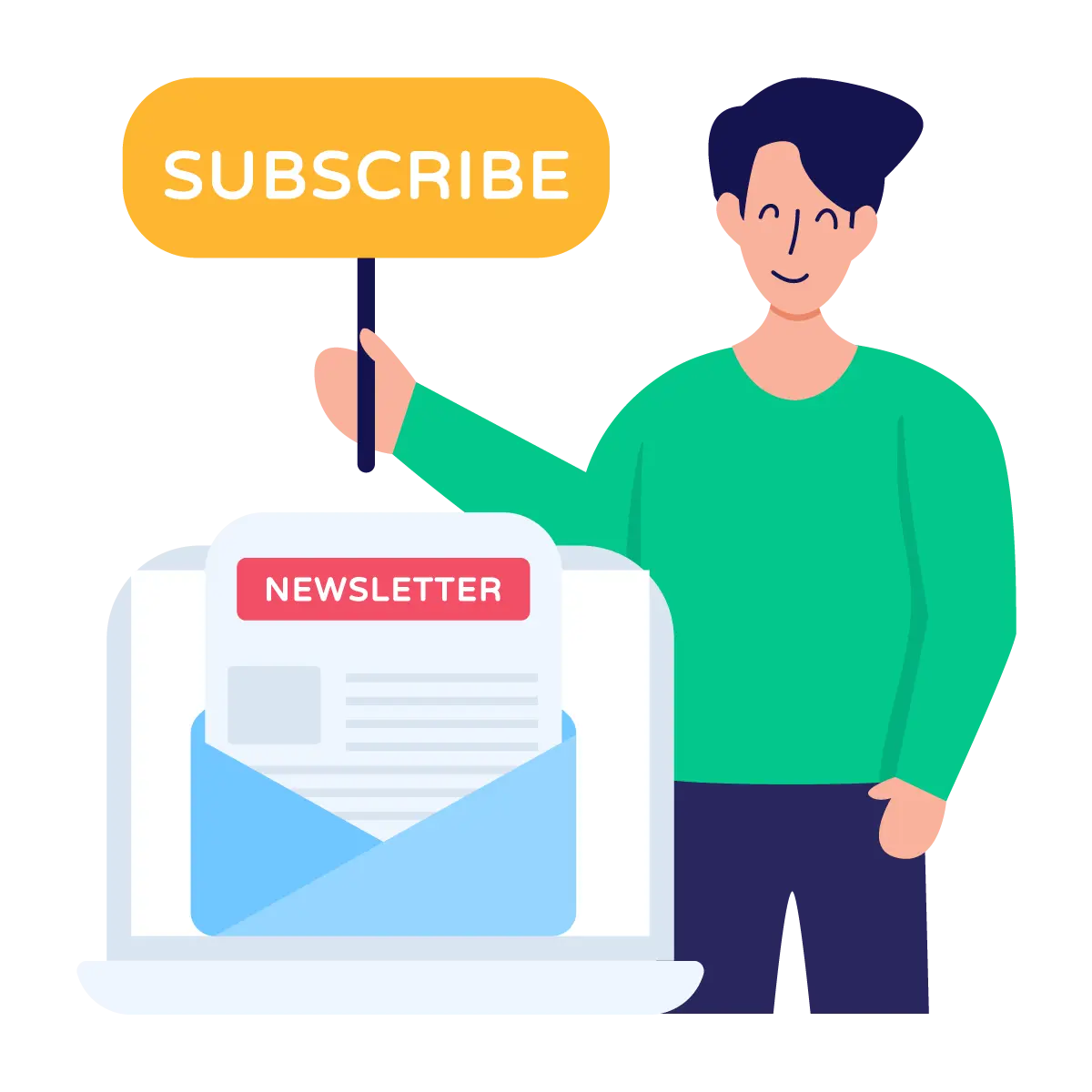Google Web Stories is a new format for visual storytelling on the web that offers a fast and immersive experience for users. It is a full-screen and easily accessible format that can be created using a variety of content, including images, videos, and text. In this article, we will explore why you should create web stories in your blog and how to install the Google Web Stories plugin on your WordPress blog.
Why You Should Create Web Stories in Your Blog
-
Engaging User Experience
Web stories provide an engaging user experience that is fast, immersive, and visually appealing. With its full-screen format and easy-to-use interface, web stories are an effective way to grab the attention of your audience and keep them engaged.
-
Improved Mobile Experience
Web stories are optimized for mobile devices, offering a seamless and responsive experience for users on any device. This is especially important given that more and more people are accessing the web from their smartphones and other mobile devices.
-
Increased Visibility in Search Results
Google Web Stories are also designed to be easily discoverable in search results, which means that your content has the potential to reach a wider audience. This can help increase traffic to your blog and improve your visibility in search results.
-
Increased Engagement
Web stories are a great way to increase engagement on your blog. With its visual and immersive format, web stories can be an effective way to capture the attention of your audience and encourage them to interact with your content.
How to Install the Google Web Stories Plugin on Your WordPress Blog
-
Install the Google Web Stories Plugin
To get started with creating web stories on your WordPress blog, you will first need to install the Google Web Stories plugin. You can do this by navigating to the plugin repository on your WordPress site and searching for “Google Web Stories”. Once you have found the plugin, click “Install” to start the installation process.
-
Activate the Plugin
Once the plugin has been installed, you will need to activate it. You can do this by navigating to the “Plugins” section of your WordPress dashboard and clicking “Activate” next to the Google Web Stories plugin.
-
Configure the Plugin Settings
After activating the plugin, you will need to configure its settings. You can do this by navigating to the “Google Web Stories” section of your WordPress dashboard and clicking “Settings”. Here, you can customize the settings for your web stories, including the default font, background color, and other options.
-
Create Your First Web Story
To create your first web story, navigate to the “Google Web Stories” section of your WordPress dashboard and click “Add New”. This will take you to the web story editor, where you can create and customize your web story using a variety of content, including images, videos, and text.
-
Publish Your Web Story
Once you have created and customized your web story, you are ready to publish it. To do this, simply click the “Publish” button in the web story editor. Your web story will now be live on your WordPress blog and ready for your audience to view.
Conclusion
Google Web Stories is a new format for visual storytelling on the web that offers an engaging and fast user experience. With its full-screen format and optimized mobile experience, web stories can help increase engagement on your blog and improve your visibility in search results. By installing the Google Web Stories plugin on your WordPress blog and creating web stories, you can take your storytelling to the next level and reach a wider audience.